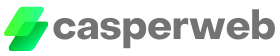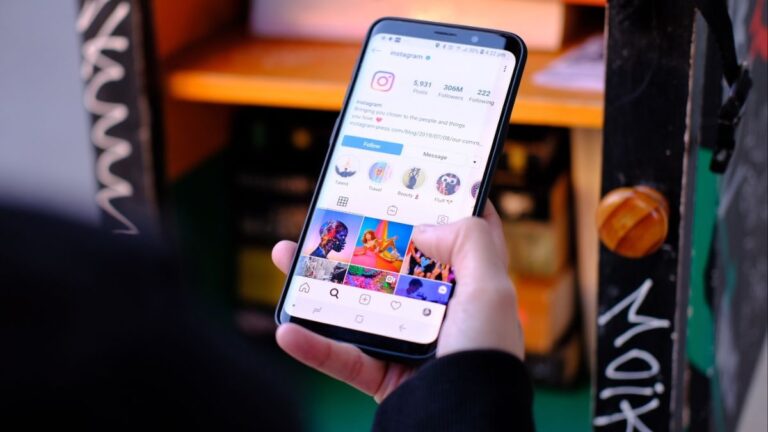Users often encounter the issue of being unable to send messages on Instagram, which can be frustrating. This article provides troubleshooting steps to fix this problem.
Common reasons for being unable to send messages on Instagram
- Poor network connectivity
- Outdated version of the Instagram app
- Incompatible device with the Instagram app
- Full storage space on the device
- Privacy settings that restrict message sending ability
Steps to troubleshoot the issue
To troubleshoot the issue of not being able to send messages on Instagram, follow these steps: 1) Check network connectivity, 2) Update or reinstall the app, 3) Clear cache and data, 4) Review privacy and message settings, 5) Contact Instagram support for assistance.
Network Connectivity Issues
To troubleshoot network connectivity issues, users should first check their network connection settings and ensure they have a stable internet connection. If the issue persists, resetting network settings on their device might help resolve the problem.
Checking network connection settings
To check network connection settings, users should ensure they are connected to a stable internet network and their Wi-Fi or mobile data is turned on. They can also try restarting their router or reconnecting to the network to resolve any connectivity issues.
Resetting network settings
Resetting network settings can help resolve connectivity issues. Users can do this by going to their device’s settings, selecting “Network Settings Reset” or “Reset Wi-Fi, Mobile & Bluetooth,” and confirming the reset.
App Update and Compatibility
To fix the issue of being unable to send messages on Instagram, users should ensure that they have the latest version of the app installed and check if their device is compatible with the app.
Updating the Instagram app
To fix the issue of being unable to send messages on Instagram, users should update the Instagram app to the latest version available.
Checking device compatibility
To ensure that you can send messages on Instagram, verify that your device meets the minimum requirements for running the app smoothly. Check if your device is compatible with the latest version of Instagram.
Clearing Cache and Data
To resolve any potential issues related to the Instagram app, users can try clearing the cache and data. This can help free up space and improve the app’s performance.
Clearing cache and data on Instagram
To clear the cache and data on Instagram, users need to go to the app settings, select “Storage,” and then choose “Clear Cache” and “Clear Data.”
Resolving storage space issues
To resolve storage space issues on Instagram, users should delete unnecessary files and apps, and make sure they have enough available storage on their device.
Checking Privacy and Message Settings
To fix the issue of being unable to send messages on Instagram, users should review their privacy settings on the app and adjust their message settings and restrictions as necessary.
Reviewing privacy settings on Instagram
To fix the issue of being unable to send messages on Instagram, users should review their privacy settings on the app. Users can access their privacy settings by going to their profile and tapping on the three horizontal lines in the top right corner.
Then, they should tap on “Settings” and select “Privacy.” From there, they can adjust settings such as who can send them messages, who can see their message requests, and who can see their activity status. Users should ensure that their privacy settings allow for incoming messages and that they haven’t accidentally blocked the person they are trying to message.
Adjusting message settings and restrictions
To fix the issue of being unable to send messages on Instagram, users should review their privacy settings on the app. This includes adjusting settings such as who can send them messages, who can see their message requests, and who can see their activity status. Users should ensure that their privacy settings allow for incoming messages and that they haven’t accidentally blocked the person they are trying to message.
Contacting Instagram Support
If the issue of not being able to send messages on Instagram persists, users can contact Instagram Support for assistance.
How to reach out to Instagram support
To contact Instagram support, users can go to the Instagram Help Center, click on “Report a Problem,” and follow the instructions to submit their issue.
Providing necessary information and seeking assistance
When reaching out to Instagram support, users should provide relevant details such as their username, the issue they are experiencing, and any troubleshooting steps already attempted. This will help the support team accurately assess and address the problem.
Conclusion
In conclusion, by following the troubleshooting steps mentioned above, users can resolve the issue of being unable to send messages on Instagram.
Summarizing the troubleshooting steps
To resolve the issue of being unable to send messages on Instagram, users can check network connectivity, update the app, clear cache and data, adjust privacy and message settings, and contact Instagram support if needed.
Tips to prevent future messaging issues on Instagram
- Keep your Instagram app updated to the latest version to ensure compatibility and access to any new messaging features.
- Regularly clear the cache and data of the Instagram app to maintain smooth messaging functioning.
- Check your privacy settings regularly to ensure that you have not inadvertently restricted messaging capabilities.
- Avoid excessive messaging or sending spam-like messages to prevent your account from being flagged or temporarily blocked.
- Be mindful of your internet connectivity and make sure you have a stable network connection to avoid any issues with sending messages.