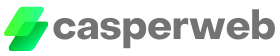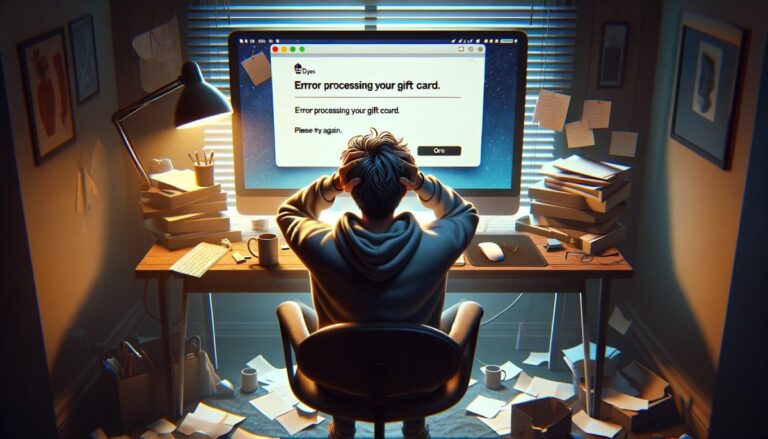To resolve the “A system error has occurred” message on a Vanilla gift card, you can try several straightforward steps. This error often indicates a temporary issue with the card’s processing system or a problem with the way the card is being used. Here are some simple fixes:
- Check the Card Details: Ensure you’ve entered the card number, expiration date, and CVV code correctly. Mistyping these details is a common reason for transaction errors.
- Wait and Retry: Sometimes, the error is due to a temporary issue with the Vanilla gift card system. Wait a few minutes, then try the transaction again.
- Check the Card’s Activation Status: Ensure your Vanilla gift card has been activated. If you received it as a gift, confirm with the giver that it was activated upon purchase.
- Review the Card Balance: Make sure the card has enough balance to cover the transaction. You can check the balance online at the Vanilla gift card website or by calling their customer service number.
- Use the Correct Transaction Type: If you’re making a purchase online, ensure you’re using the card as a credit card (if that option is available), as some online merchants may not accept it as a debit card without a PIN.
- Contact Customer Service: If none of the above steps work, there might be an issue with the card itself. Contact Vanilla gift card customer service for assistance. They can provide specific information related to the card’s status or any errors they’re experiencing on their end.
- Clear Browser Cache and Cookies: If you’re encountering this error during an online transaction, try clearing your browser’s cache and cookies. Sometimes, stored data in your browser can cause issues with transaction processing.