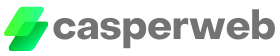While enjoying your daily Voot episodes, Youtube videos, or are attending your online classes, a lot of us don’t pay attention to our beloved routers. In this modern digital world, online privacy, identity theft, breaches in data are major concerns. When we think about these concerns, the word router doesn’t always come to mind. However, it is one of the key pieces to ensure your safety online and the safety of your data.
Why you shouldn’t overlook your router security
Once our router is installed, we assume it will work just as it did when we first start using it. You need to be very careful when installing it and setting it up; with this page by routerlogin.app, you can easily and securely set it up. Otherwise, we care more about Wi-Fi efficiency than the underlying threat of cybercrime. This paves a path for criminals, a path of easy access to internet exploitation. Hence, the need for having a secured camera network becomes crucial.
Here are 5 Best Router Settings to Keep Hackers Off Your Cameras
1. Check for Updates
1. Check for Updates
When a router is updated, we probably won’t know about it because nowadays, routers come with a manual firmware update. Criminals are consistently designing new malware and hacking systems. Hardware makers counter this by pushing out firmware updates. Always check if your router supports “automatic updates” and turn it on. If no automatic solution is provided, it’s your responsibility to regularly check for updates on the manufacturer’s website for any new software that may have been put out by them.
The device’s IP address and admin password will be required to go to your router’s admin page. They are usually written on the user guide of your router brand.
Once you have opened the router’s admin page, look for a section called “Management” or “Advanced” to look for firmware updates and download them.
2. Built-in firewall
One of the greatest security tools built into your router is the security feature called the firewall. Almost all routers these days include one. However, do be on the lookout; all routers don’t label their firewalls the same. This feature is usually available under your router’s advanced settings like “port forwarding,” “port filtering,” “NAT filtering”, or “services blocking.”
You can change your network’s incoming and outcoming data ports and protect them from outsiders with these settings. However, be careful with these settings. Misconfiguring your ports can cause many problems. If you happen to make a mistake, call your internet provider as they will know the original settings for your router.
3. Turn off unnecessary router features
This includes remote access (often known as Remote Administration or Remote Management), Universal Plug and Play (UPnP). Routers have to cooperate with a UPnP system in order for household devices to get access to the internet. The ease of self-tuning devices seems tempting, but the absence of password protection for most devices makes them prone to security vulnerabilities. Unless you have a device or software that asks for UPnP, turn it off.
UPnP has enabled hackers to infect household devices and include them in botnets. A botnet is an army of devices that can be directed to send access requests to one computer and blocks its availability. This is known as a DDoS attack.
You can disable the Wi-Fi features by resetting the network settings to their default settings.
4. Security settings
The most popular Wi-Fi security right now is Wi-Fi Protected Access 2 WPA2 and is a decade old. Newer routers support WPA3, which is the latest wireless standard available.
To check this, go to your router’s admin menu. You will be able to find encryption under the “Wireless” or “Security” menu. Select WPA3 on your router. If your router does not support WPA3,” WPA2-PSK AES” is your next best option. If the gadgets connected to your network are older, it might come up as “WPA2-PSK AES WPA-PSK TKIP”.
Never choose “Open,” which means no security at all. Don’t use WEP as it’s an outdated security protocol. It’s been found that some new models still make WEP encryption an option. If the router you’re currently using only supports WEP and WPA encryption, it’s best to get rid of it.
5. Remote access
The console of a router must be accessible from devices connected to the network. But many standard routers enable remote access. Remote access enables users to connect to resources in other locations. Remote desktop access tools take this further by allowing users to control the host computer from any location via the internet. Unfortunately, if you can do that, then other people can too.
Remote access is an easy path to access home networks for hackers and scammers. One of the pillars of several security threats found in Windows is Remote Desktop Management. That is why it’s better to disable these settings on your router under the “Remote Administration” heading.
BONUS TIP
By far, the most important and easiest way to prevent attacks. A lot of people choose not to have a complex password in fear that they might forget it. Or they use one password for multiple accounts. But remember, difficult passwords to remember are crucial for good security.
Since the Wi-Fi we own is shared, by us, with our family members, relatives, and close friends, and the fact that, we cannot control who they will give the password to. Similarly, we should not hand out our passwords to people who only visit our homes, like sales associates, commercial visitors, plumbers, et cetera. Many modern Wi-Fi routers include a “guest” option, wherein guests can connect to the internet on their devices without us having to share the main password.
Changing your Wi-Fi password every few months can be helpful too. If you have a lot of people coming in and out of your homes, remember to update your password.
Let’s be more aware of the threats of cybercriminals. Often the things we overlook can backfire on us. Check your devices now!